The RPC over HTTP protocol allows your Outlook to connect to your Exchange Servers using HTTP/HTTPS when you are away from your office or network. This solves Outlook/Exchange connection problem for remote/roaming corporate users located behind restrictive firewalls/ports.
The information required for the configuration are:
i)Exchange Server FQDN*- This is the name of your front-end exchange server+domain name. So if your server name is Server and your local domain is domain.local. Its FQDN will be server.domain.local
ii)External FQDN/URL - This is the address you use to connect to your server or Outlook Web Access from outside your network i.e exchange.domain.com
iii)Username
iv)Password
* FQDN stands for Fully Qualified Domain Name
1. Open Control Panel and locate and double Mail icon to open Mail settings . Click Add to setup a new profile. Enter a name for your profile and click Ok.
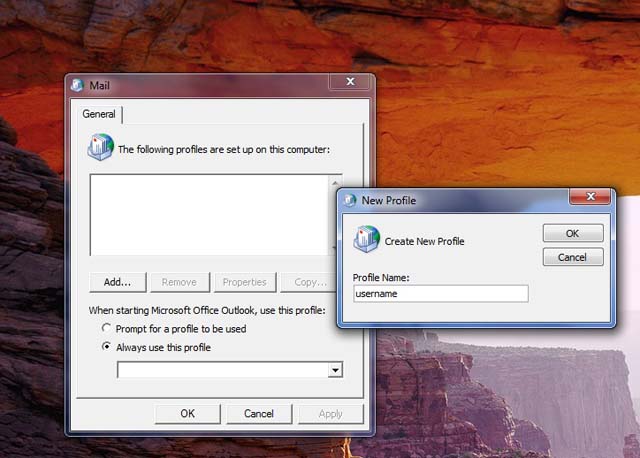
2. Outlook email account setup window open, select Manually Configure Server Settings Or Additional Server Types, click Next
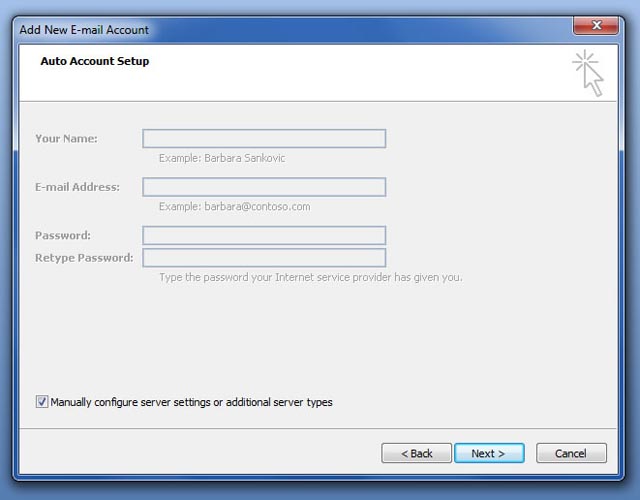
3.Choose Microsoft Exchange as your new email server and click next
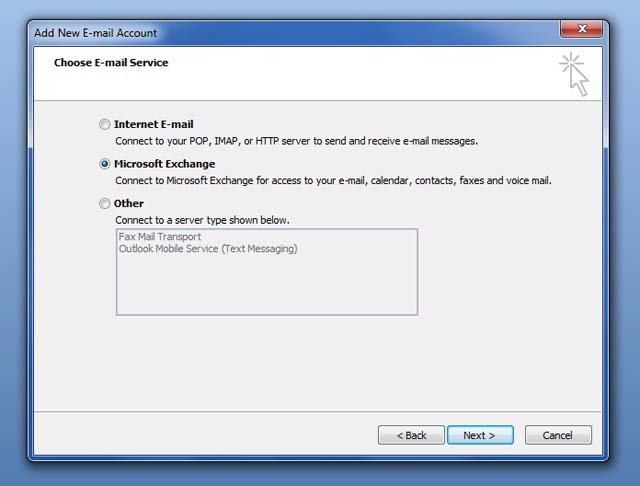
4. Enter your internal server FQDN in the Microsoft Exchange Server box, leave Cached Exchange Mode selected, and supply your assigned user name in the Username box
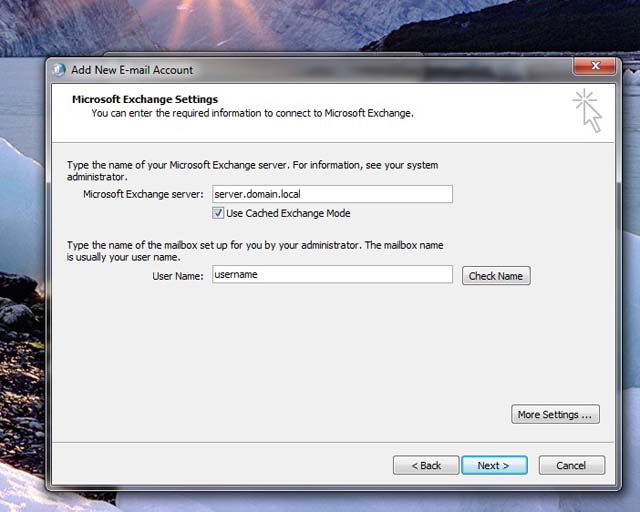
5. Click the More Settings button if you get the error below click OK

6. You may also be prompted to renenter the server name and user name, just click Ok to close
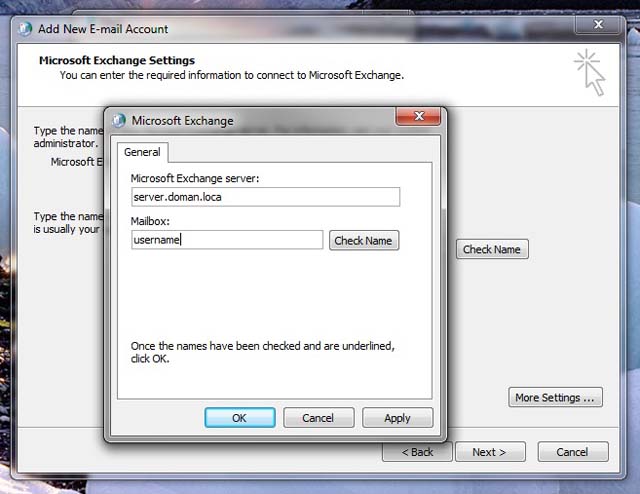
7. At this point the settings box should open, select Security tab and verify that Encrypt box is checked. Not sure if it has any effect when using RPC over HTTP but select it anyway. Security is another reason you should use HTTPS instead of HTTP
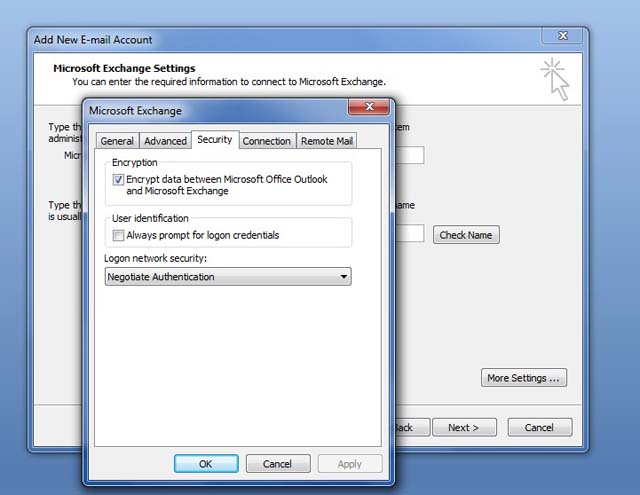
8. Select the Connection tab, check the Connect to Microsoft Exchange Using HTTP box and click the Exchange Proxy Settings to open
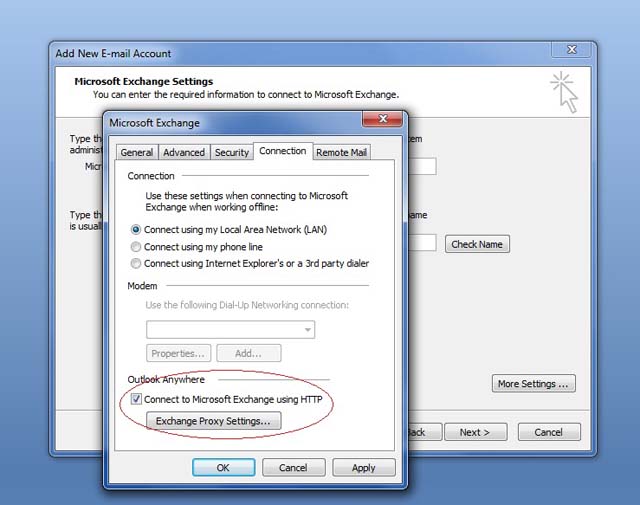
9. In the Use this URL to connect to my proxy server for Exchange text box enter the external URL to your server i.e exchange.domain.com.
Check the box Only Connect to Proxy servers that have this pricipal name in their certificate and type:
msstd:External URL i.e msstd:exchange.domain.com
For Proxy Authentication Settings select Basic Authentication from the drop down menu and click Ok.
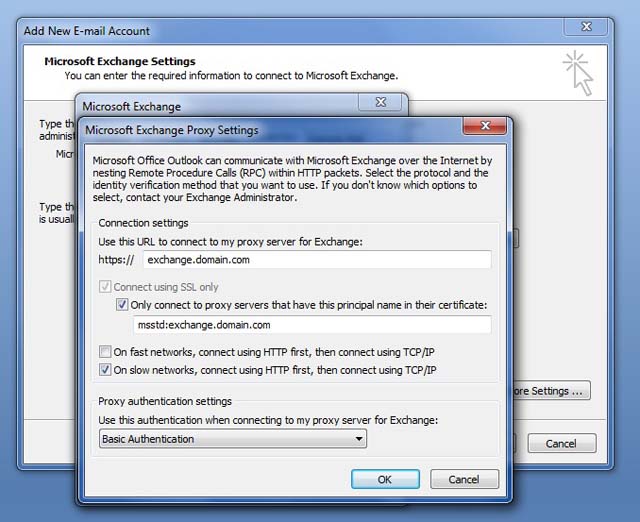
10. To verify your settings click Check Name and you will be prompted to enter user name and password, supply the User Name info in the format username@domain.
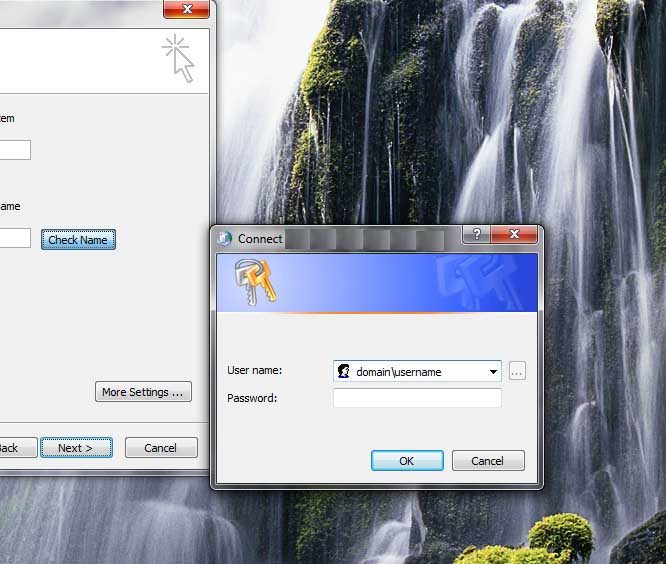
11. Click Finish to complete configuration
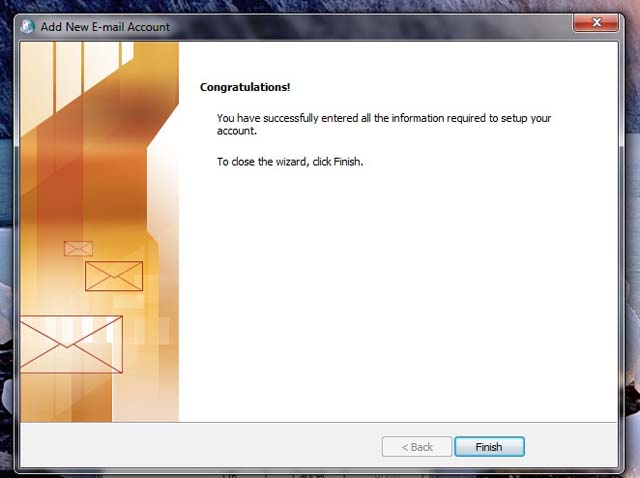
12. Open Outlook 2007. You can access the connection status window by right clicking on the Outlook 2007 icon in the system tray and selecting the connection status command right after you start up Outlook 2007.
Note: When you start Outlook after the configuration, synchronization of your mailbox will start. Depending on your mailbox size and internet connection speed, this process may take a while.

